Keeping your brand top of mind on social media requires a laser focus on your brand’s message, image, strategy, and context. Utilizing some basic tools can enhance and strengthen your brand’s message on social media. A custom short domain creates a more cohesive, consistent branded presence on your social media accounts. Big corporations and mass media representatives have been using custom short domains for years, but now, creating a custom short domain is easy, accessible, and cost effective for any business, large or small.
So are you ready to create your own custom short domain? We’re here to teach you how to do it. Follow these steps, and you can develop a more robust brand to add depth and credibility to your social presence. Let’s get started!
Step 1: Open a Bitly Account
If you’ve already claimed a Bitly account, you can skip this step, but read the tip under the heading “Set the Short Domain as Your Default Domain” to make sure that your links shorten properly.
Creating a Bitly account to shorten your URL’s is quick, easy and best of all FREE! Bitly has upgraded the features offered in their basic package so that anyone and everyone that uses their service can activate their own unique short domain. To create an account, go to Bitly.com à Click “Join Now” à Fill out the requested information à Click Submit. That’s it! Now you can move on to the next step.
Step 2: Purchase Your Short Domain
While there are several different services that offer you the option to purchase a short domain, Domainr is still the go to domain name search tool for short URL’s. So hop on over to domai.nr and search for the perfect domain for your brand. Choose something that is memorable and represents your brand. Here are some examples to get you started:
City of Gatlinburg = gburg.to
New York Times = nyti.ms
Entrepreneur Magazine = entm.ag
Starbucks = sbux.co
Sephora = seph.me
American Express = amex.co
Mashable = on.mash.to
Step 3: Activate the New Short URL through Bitly
Once you’ve purchased a domain name, login to your Bitly account. From there, click “Settings” in the drop down menu at the top of the page in the right hand corner. Next, choose the “Advanced Settings” tab. Under that tab, the first option is to set or modify your default short domain. The default short domain will be set to Bitly. Follow the instructions on that page to add your new domain to the list of available domains in the drop down menu.
Super Tip: You will be required to set an A record for the new short URL by logging into the domain registrar and pointing the new domain to Bitly’s IP address, which is 168.143.174.97 for reference. Each registrar will have a different process for setting the A record, so contact your registrar if you have trouble setting it up to point to Bitly. It may take 24-48 hours to redirect the domain to Bitly’s IP address.
Step 4: Set the Short Domain as the Default Domain
Once the A record has been set in the DNS settings, set your new short domain as the default short domain under the advanced settings tab. Once the domain has been set, you’re done! Start shortening!
Super Tip: If you’ve used Bitly before to shorten URL’s, add #01 to the end of each link so that they will shorten to the new domain instead of Bitly. Otherwise, they will auto-shorten to the short domain that was used the first time you shortened that URL. For example, to shorten http://cscinteractive.us/ through a new short domain, we would use http://cscinteractive.us#01/.
Now that you’ve got your new short domain, it’s time to start sharing! Let your audience know about your new domain, and the great thing is – people are more likely to click on a branded link rather than a generic link so enjoy the increase in traffic!
Do you have any questions about branding yourself through social media or creating a custom short URL? If so, let us know in the comments, on Facebook, on Twitter, or send us an email!
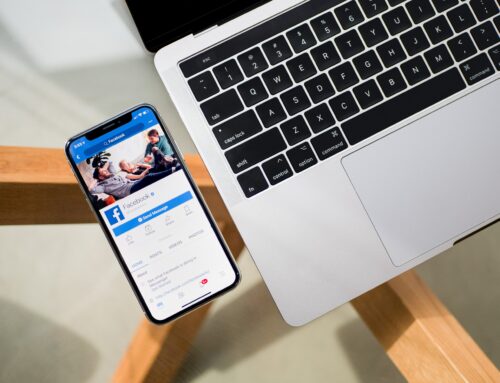



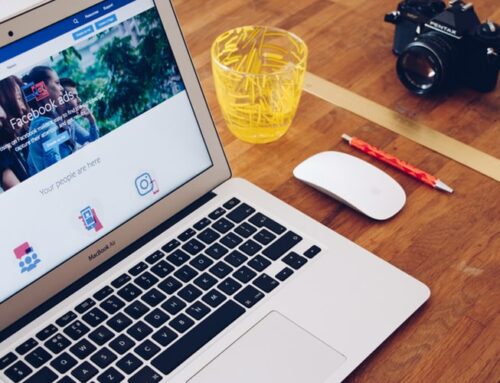
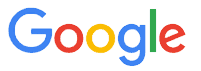 CERTIFIED EXPERT
CERTIFIED EXPERT