By now you’ve probably realized the value of digital marketing and have implemented it in some shape or form into your marketing strategy. You’ve allocated a budget, met with a digital marketing agency, defined your goals, and now have a digital marketing campaign up and running, hopefully driving traffic to your website. The question now remains: Are you tracking results? Tracking the results of a digital marketing campaign is crucial to knowing whether it’s working or not. You need to know as much as possible about your customers’ activity once they get to your website. Google Analytics can help.
Google Analytics is a tool that tracks and reports website traffic. It’s done through the use of a tracking code that’s placed on your website.
This allows Google Analytics to know when someone visits your website and determine how they got there. It will also tell you how long they spent on your site and whether they made a purchase or not, among other things. This information can then be used to adjust a digital campaign or compare to last year’s campaign results.
Understanding how to interpret the information you get from Google Analytics will make you a stronger marketer. You’ll have a better grip on your digital campaigns and will be able to make better marketing decisions over time.
Date Ranges and Comparisons
Within Google Analytics, you can filter results by date range so that you can compare one time period over another. Use the tool to track year over year progress to see the cumulative effects of your digital marketing campaigns. You can also query month over month or quarter over quarter. The year over year benchmark is the most commonly used and in most cases, the most valuable; however, some businesses like to watch numbers in shorter time increments. Tracking traffic month over month is typically not as valuable, as the numbers change in smaller increments from one month to the next.
Important Metrics
Below are some of the most important metrics to watch within Google Analytics. Keeping an eye on these will allow you to keep your finger on the pulse of your campaigns, and once you get used to looking at these every month, you’ll know fairly quickly if something isn’t working.
- Sessions – A session refers to a group of interactions a visitor has on your website during a specified time period. These interactions can include multiple page views, making a purchase, having a chat with customer service, etc. Typically a session times out after 30 minutes of inactivity, but it can be set to different parameters if desired.
- New Users vs. Returning Users – This shows how many of each have been to your site in the designated time period. New users are defined as those who are visiting your website for the first time from a specific device. So for instance, someone who comes to your website from a laptop and then logs onto your website from a cell phone later in the day would be counted as 2 new users. Returning users have visited your site from a specific device before, but now are coming back for another look or to gather more information.
- Conversions – Conversions are those people who visit your website and then interact with it in some way, taking an action that’s beneficial to your business. This could be something like making a purchase, downloading a report, filling out a form, or taking some other action while on the site.
- Conversion Rate – The conversion rate is the percentage of people who took the action you wanted them to out of the total visitors to the site. The conversion rate needs to be specific to each goal. For example, if you want to measure the conversion rate on prospects filling out a form for more information, you’d take the total number of visitors who actually filled out the form divided by the number of visitors to your site. In most cases, you want as high a conversion rate as possible.
- Time on Site – When you first log into Google Analytics, you’ll see an overview for your whole website for the specified time period. Time on site gives you the average time spent on your site as a whole in single visits during that same time period.
- Pages per Session – This metric tells you the average number of pages viewed during a session on your website. The more pages viewed, the better; this means visitors are taking time to read your content. This metric should be balanced with Time on Site. If Time on Site is very low, your users may be having trouble finding the information they’re looking for.
- Ecommerce Data (if applicable) – This data only applies if you’re selling something on your website. This will show you information associated with purchase transactions such as number of sales, average sale value, ecommerce conversion rate, and other pertinent data.
- Bounce Rate – The bounce rate refers to the percentage of visitors to your website who then leave your website from the main page without going any further into the site.
Understanding Source/Medium
In addition to having a good grasp on all the terms and concepts above, it’s good to understand the difference between Source and Medium. You’ll see this description on your Google Analytics reports; this is telling you in more detail where your site traffic is coming from.
Source identifies the actual Internet property that your web traffic is coming from. For instance, web browsers like Google and Bing are sources because they send traffic to your sight when you come up in search results. Other sites like TripAdvisor can also be a source if a customer sees your ad there and clicks on it. The ad itself, however, is a medium.
Medium refers to the specific campaign tactic that drives the action by the customer. A medium can be email, a pay-per-click ad, a web banner, or a referral from another website. It’s anything that you’ve put in place to catch someone’s eye and try to drive them to your website through a specified action.
User Flow Report and Attribution Funnels
The User Flow Report shows the path your site users travel through the site from the source. It also shows where along the path they exit your site. This report is a graphical representation and helps you see whether your customers are flowing through the website experience in the way you anticipated.
Attribution Reports capture information from your campaigns and “attribute” sales to the last point of interaction on your website. For instance, a customer makes a purchase online. The Attribution Report will tell you which page that customer was on when they clicked to make the purchase, and will attribute that page with the sale. However, this doesn’t always give you a clear picture of what’s really happening with your digital marketing campaigns. For that you need to look at your Multi-Channel Funnels.
In a future blog, we will go into more detail about tracking your progress with Google Analytics.

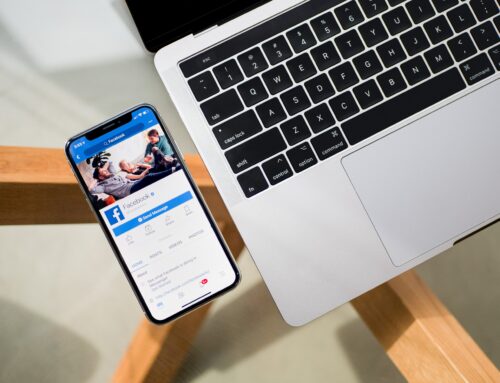



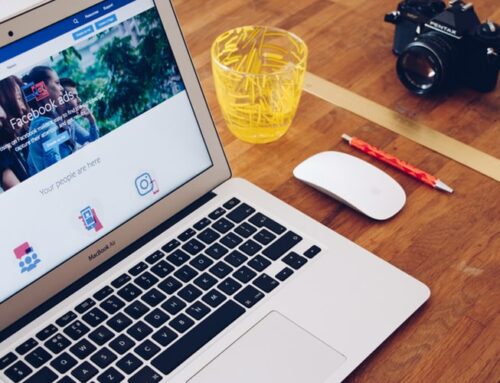
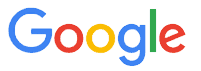 CERTIFIED EXPERT
CERTIFIED EXPERT